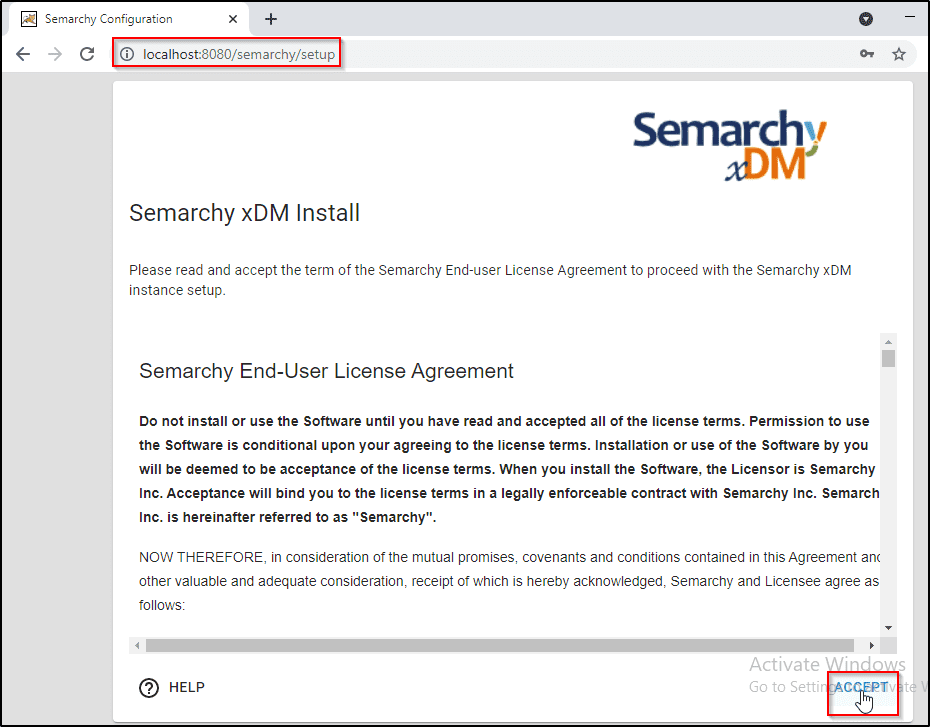Issue description
When completing steps for initial Semarchy xDM setup using Internet Explorer, after entering the Setup Token in the field specified, then clicking on LOG IN, a user is directed to a blank screen.
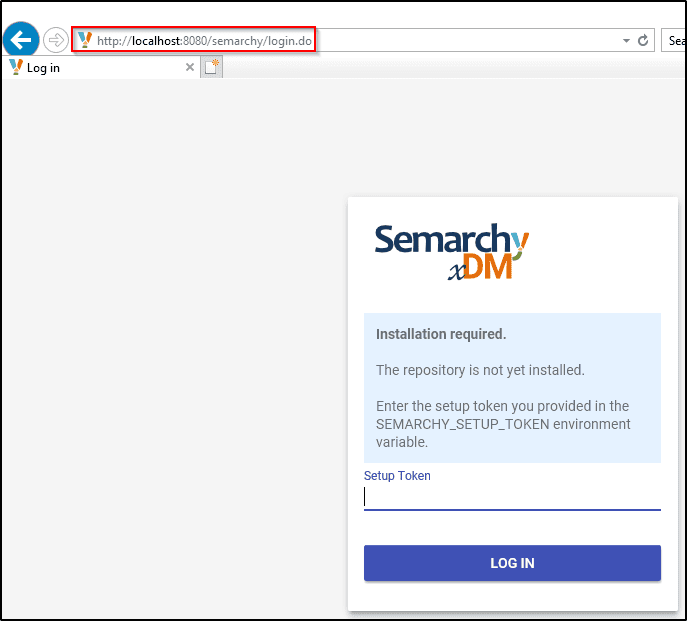
After entering Setup Token, then clicking on LOG IN, user is presented with blank page, with no configuration options.
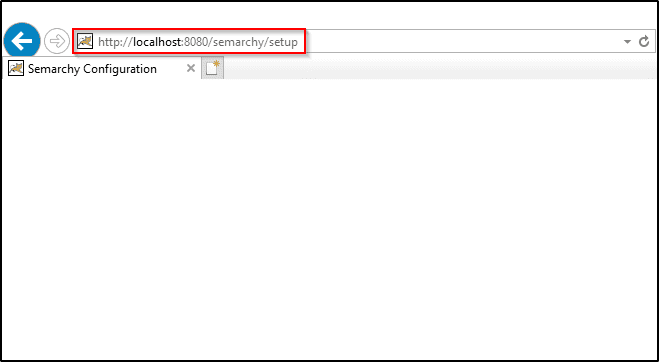
Resolution
This issue occurs as a result of using an unsupported browser (Internet Explorer) during platform setup. Refer to Semarchy Installation Guide for a complete list of currently-supported browsers. Users encountering this error simply need to switch from an unsupported browser, to one supported, in order to proceed to next configuration steps.
After switching to a supported browser, we execute the same operations as before, beginning with entering the Setup Token and logging in.
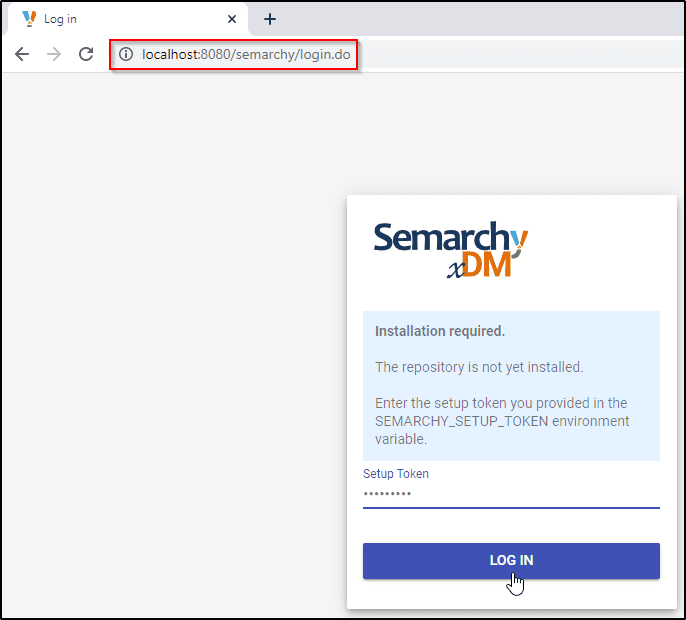
Using a supported browser, we see the expected EULA on the setup screen. After accepting the EULA, users can proceed to additional configuration steps as needed.