This article explains the steps to follow to deploy successfully a Data Application on an existing Data Location. To create a Data Location for the first time, you can refer to Create a new data location article.
Validate Data Model
Before the deployment, you need to check the validity of the Data Model. To validate the Data Model, follow these steps :
- Connect to the Application Builder using your user name and password or your single sign-on profile.
- In the Application Builder home page, select Design and open the Data Model to deploy
- Right-click on the model root node and select Validate
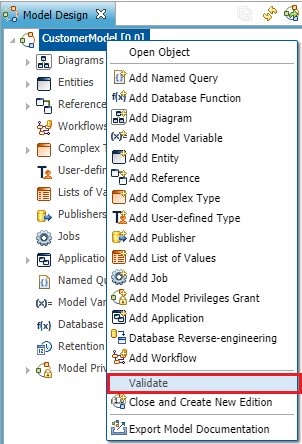
- Once the validation process is over, you can check the Validation Report on the central lower part of the screen
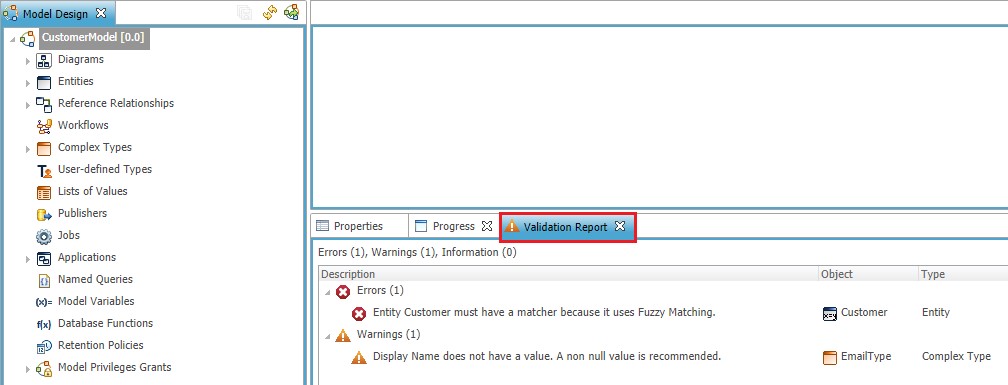
- To fix model error or warning, you can refer to Troubleshoot model validation issues
Deploy Model Edition
Once validation passes without errors (warnings are tolerated), you can deploy your Data Model following these steps :
- In the Application Builder home page, select Management and deploy the target Data Location node
- Check that no processes are running or pending in Latest Loads and Latest Integration Batches. If processes are running, please wait until they're finished.
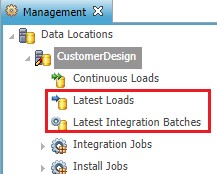
- Right-click on the target Data Location node and click on Deploy Model Edition
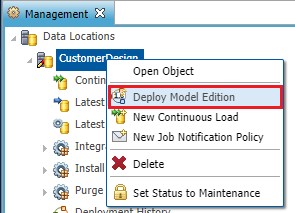
- On Deploy Model Edition dialog, choose the target Model Edition to deploy and choose if you want to generate Jobs Definition (checked by default)
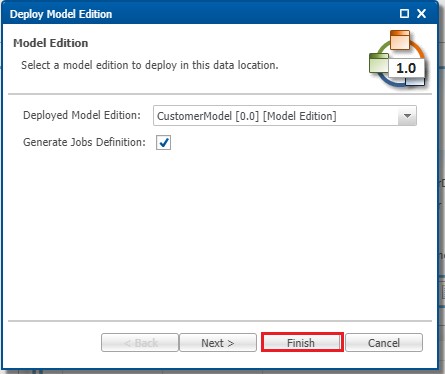
- Click on Finish when you're ready to deploy and wait until the end of the deployment process. If you want to review the generated database script (dll) before deployment, you can click on Next and then on Finish.
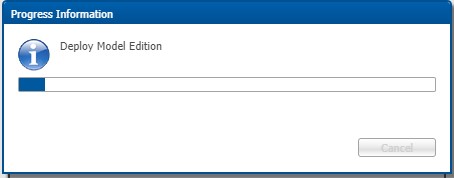
- You can now connect to the deployed Data Application
