This article describes an alternate method of setting environment variables, suitable for customers using Windows O/S. Please refer to our official documentation for detailed steps on the setup and installation of Semarchy platform and components.
Sample illustration from setenv.bat
set "CATALINA_OPTS=%CATALINA_OPTS% -server -XX:+UseG1GC" set "CATALINA_OPTS=%CATALINA_OPTS% -Dorg.apache.cxf.Logger=org.apache.cxf.common.logging.Slf4jLogger -Duser.language=en -Duser.country=US -Djava.awt.headless=true" set "CATALINA_OPTS=%CATALINA_OPTS% -Dxdm.config.file=..\conf\config.properties" set "JAVA_HOME=C:\Program Files\Java\jdk-11.0.11" set SEMARCHY_SETUP_TOKEN=Oaklife2022!!
Steps for alternate configuration using Windows G(UI)
1. Navigate to Control Panel > View by Large icons > select System

2. Select Environment Variables from Advanced system settings.
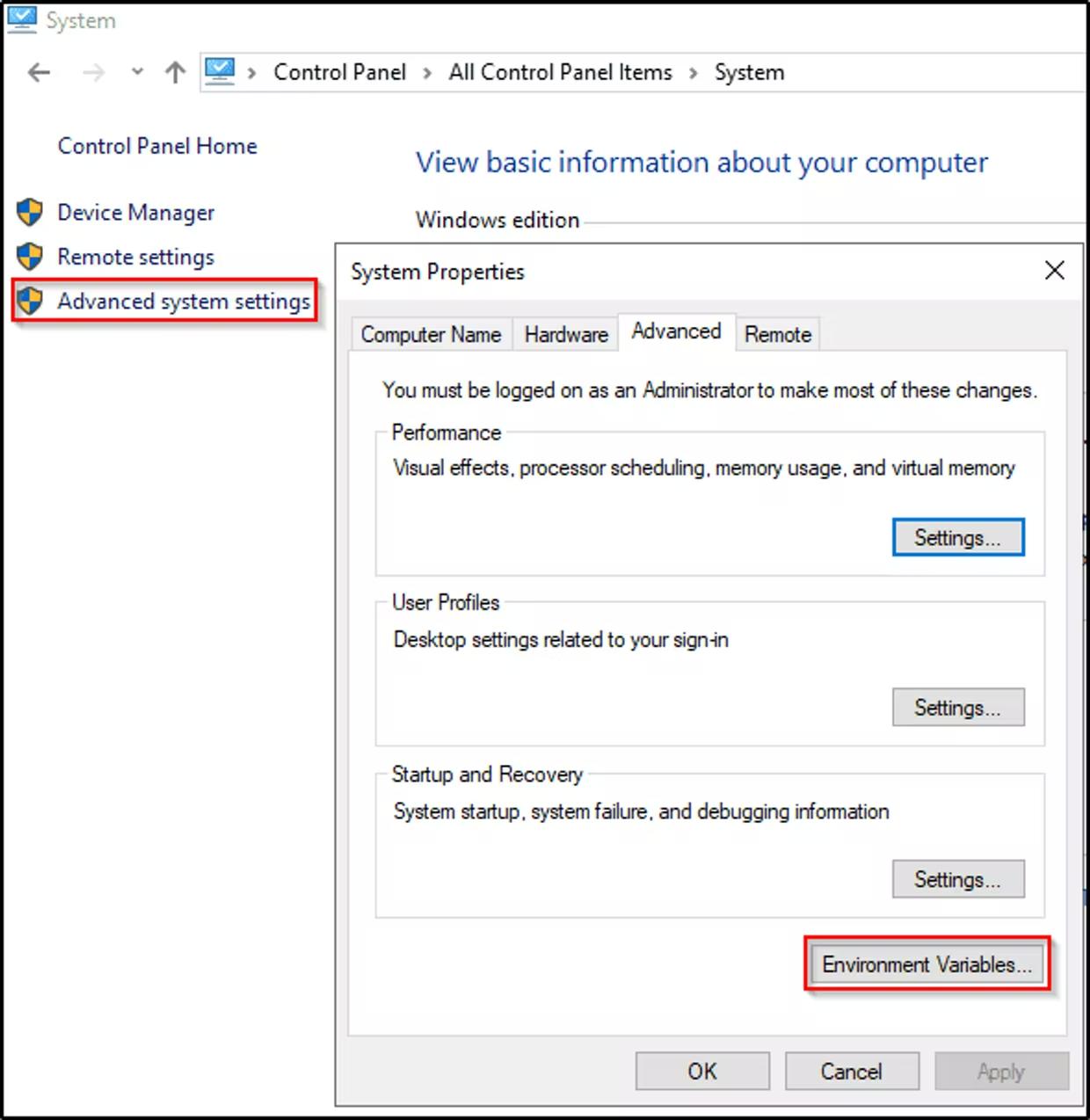
3. Select New, then enter values for Variable name and value.

